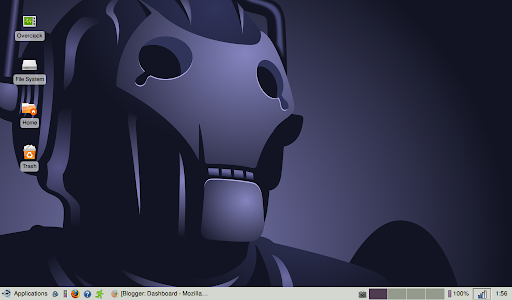You may already have read my previous post, where I examined the utterly ludicrous situation that Linux users are placed in if they want to buy, download and finally read an ebook on their ebook reader.
You may recall me mentioning that I had given you the long version. This post will cover off on the slightly less long version – this is the Calibre plugins version.
Same as before, note that for this exercise, I'm using Linux Mint 14 (Nadia) XFCE. Also, I'm assuming that the ebook that you purchased was DRM protected by Adobe's Digital Editions software and is in the .epub format. Most lending libraries use the .epub format for their ebooks, so if you plan on using a library, this will help. Sadly, if you have a Kindle, this will not help you. Apologies, however you may notice later on in this that we will be downloading a plugin for Kindle users. We'll pretty much leave it at that and go no further with that or any other plugins in this post.